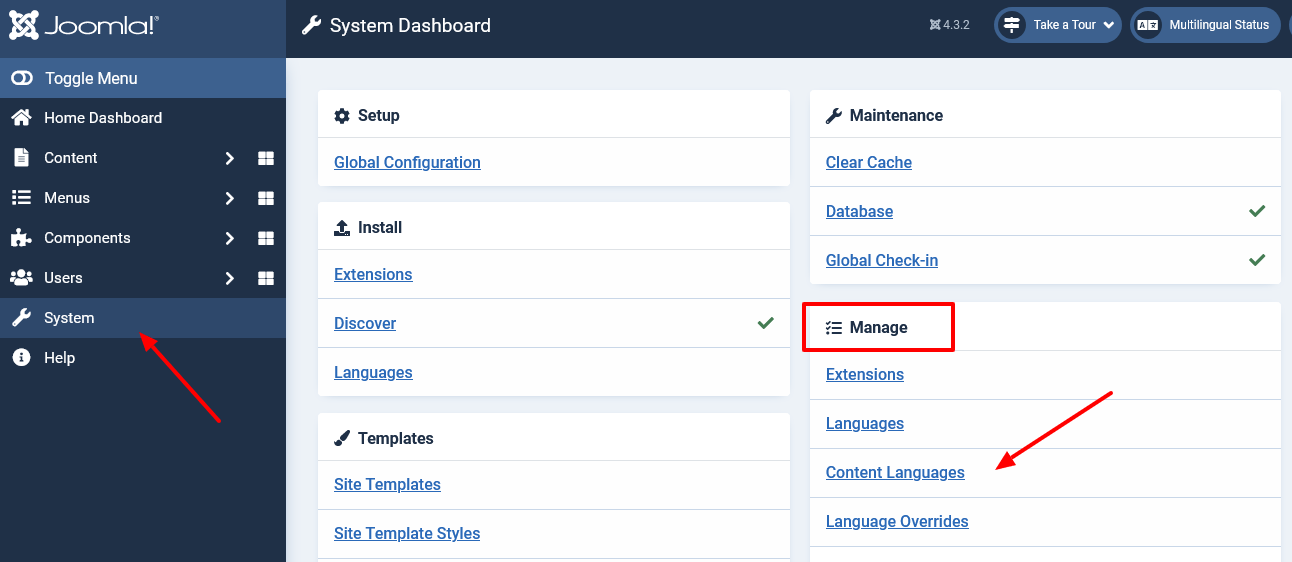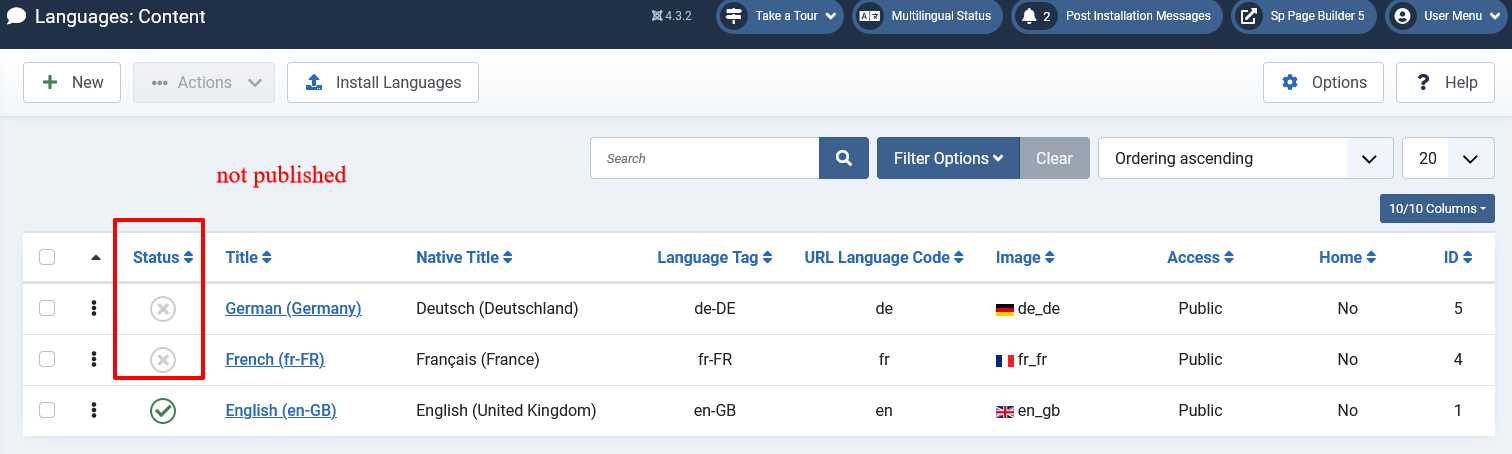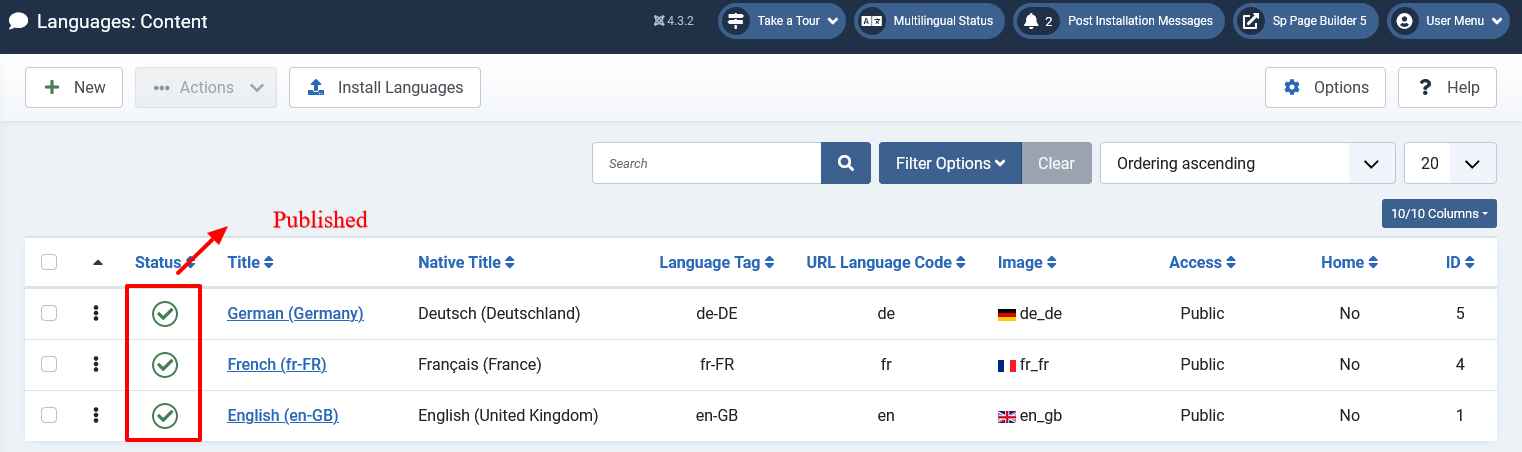Language installation and configuration (Joomla 4/5)
Preamble
Here is the first part of the falang installation and configuration tutorial for joomla 4.
This article describes the procedure for installing any classic multilingual site with Joomla; this is not limited to use with Falang.
Info: Improper configuration of languages on joomla can cause errors such as 404 "page not found" or 500 "server error".
We assume that you have downloaded your version of joomla from joomla.org. That is, only the "en-GB" language package is installed.
The joomla version of this article is 4.3.2 but remains valid for all versions of branch 4.
Your new site is installed, so you only have one site language installed (en-GB), which you can see here:
System > Manage > Languages
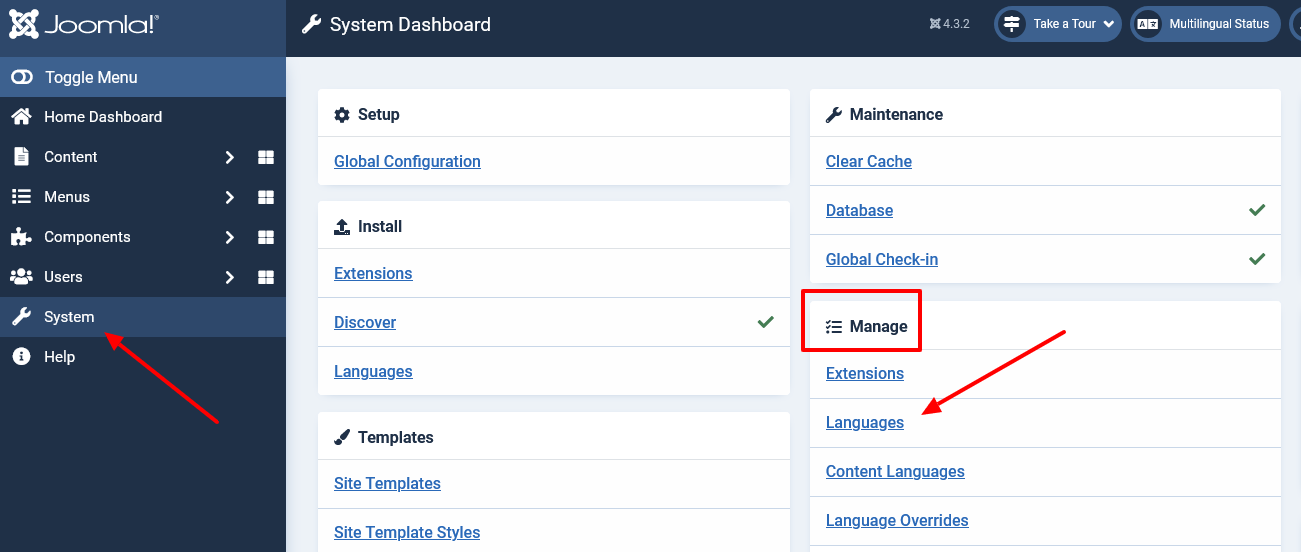
You can see that only the English language is installed.
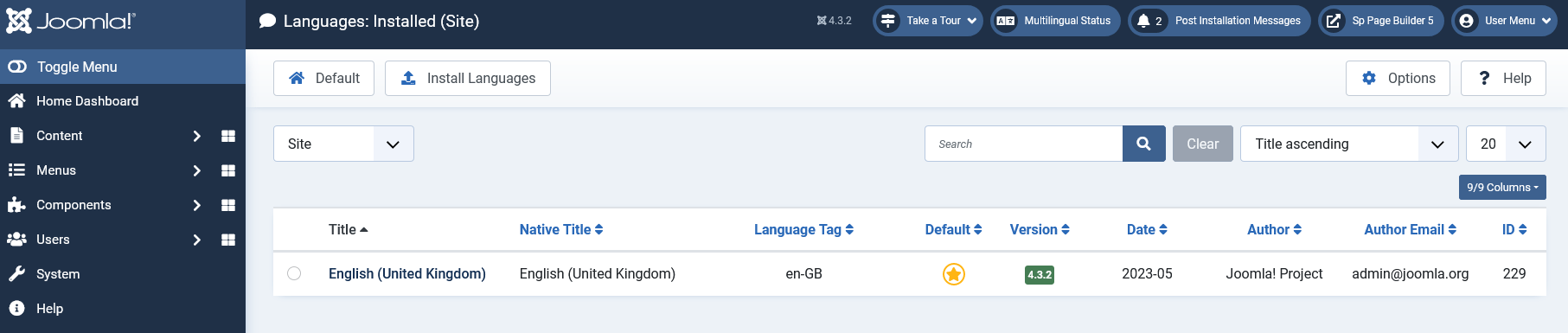
You will therefore have to perform 2 steps:
- Install a language package
- Publish the content language(s) corresponding to the package
Since Joomla 4 the content language is automatically added when installing a pack.
Installing a language pack
Click on "Install languages" on the site's languages page or System > Manage > Languages > Install languages
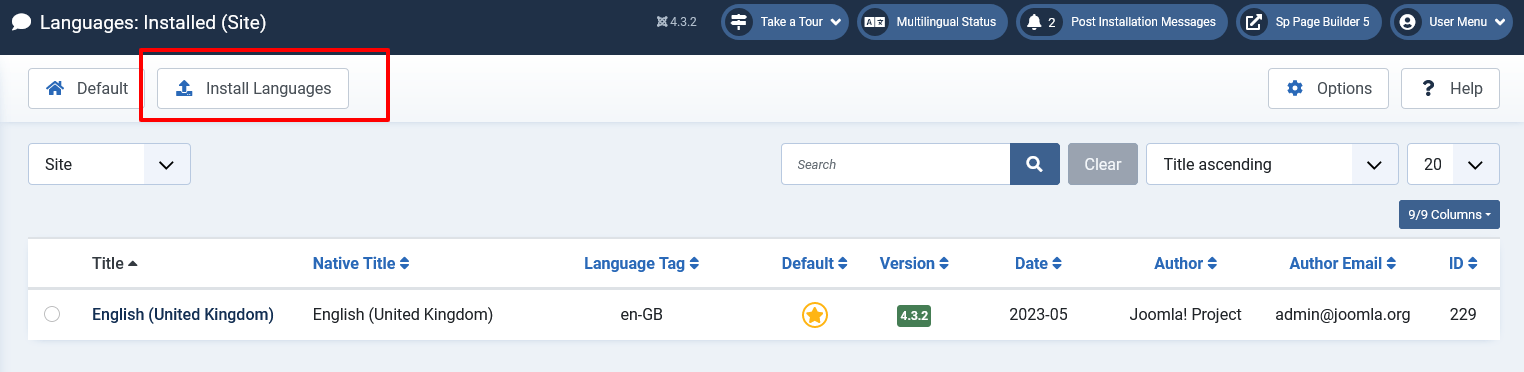
In our example, we want to install French and German. We will therefore filter by typing "French" and "German" which allows us to see the language pack and install it.
Notes: You can also install the language pack manually, by going to the following address: joomla 4 language pack
Our 2 languages French and German are installed, the default language is English.
Installing a content language
You must subsequently publish a content language to the pack you just installed in order to allow that language to display. To do this go to System > Manage > Content Languages.
The languages are already added since Joomla 4, but we can see below that they are not published.
So we will publish them.
You must publish the languages you want to be visible on the site.
Please note that you cannot modify the "language tag". This must correspond to your previously installed site language fr-FR , de-DE, es-ES, pl-PL, mk-MK.
This url gives you the list of iso codes http://www.lingoes.net/en/translator/ langcode.htm
The url language code and the image prefix are usually a 2 character code.
The images are located by default in the following folder: media/mod_falang/images/ they are gif images of 18x12 pixels.
Here, the languages are now configured. You should see them in Falang, in the drop-down list. If this is not the case, there is a problem in the configuration of your content languages.
Content languages must have "public" visibility, otherwise there may be infinite redirection.
Here, your joomla 4 language system is now configured to work with or without Falang.
You can skip to the 2nd part of this tutorial: Falang component installation and configuration (joomla 4)