Installation and configuration of languages (Joomla 3)
As a preamble
Note: If you are using Joomla 2.5 read the article: configuration and language management for joomla 2.5.
This is the first part of the installation tutorial and Falang configuration for joomla v3.x.
This article describes how to install any conventional multilingual website with Joomla.
Language management, available since Joomla 1.6, resulted in many questions and generated various problems related to their configuration. In this article you will find the step by step instructions for installing and configuring additional languages in Joomla v3.x.
Info: Improper configuration of languages in Joomla can cause errors like 404 "page not found" or 500 "server error".
We assume you have downloaded the english (UK) version of Joomla from the joomla.org site. In this download only the language package "en-GB" is installed.
Joomla version of this article is 3.3.6 but is valid for all versions of branch 3.
With your new site is installed, you now have a single site language installed (en-GB), what you can see here:
Extensions > Language Manager > Installed - Site
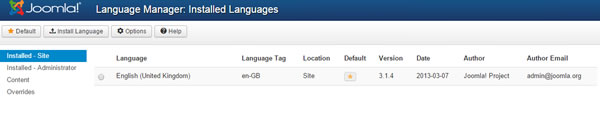
Adding additional languages requires 2 additional steps:
- Install a language package
- Define a Content Language
The order of these two steps is not important.
Installing a language pack
Click "Install language" on the Extension > Language Manager menu
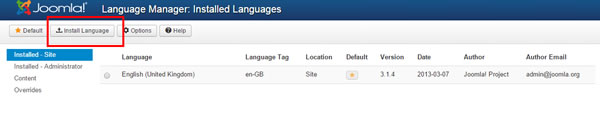
Start by updating the database by clicking Database and Fix
In our example we want to install French. Click "Install Languages" Filter by typing "french" to reduce the list of languages, select Franch and install it.
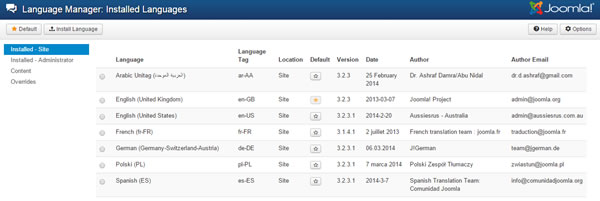
Define a Content Language
You must subsequently define a Content Language for the language you just installed to allow translations to that language. To do this go to the tab Content of the Language Management page.
Click on "New". Beware there is no Joomla control over what you are going to enter. The information must meet certain norms concerning the format of language tags.
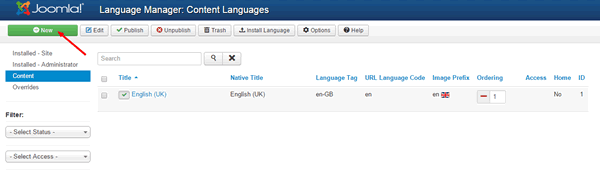
Be Careful to enter the correct ISO code for your site previously installed languages; e.g en-US, de-DE, es-ES, pl-PL, mk-MK
This URL gives you a list of iso code http://www.lingoes.net/en/translator/langcode.htm
The url language code and prefix picture usually are a code of 2 characters.
Below is an example of a site with 7 installed and configured languages. As you can see there are non-Latin and Latin languages. Falang accepts all the languages supported by Joomla and your template.
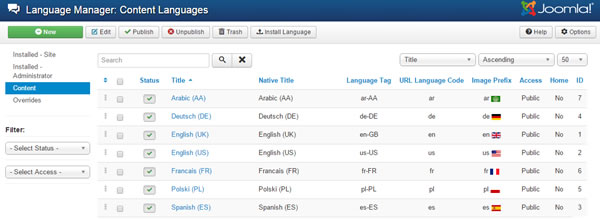
The images can be found in media/mod_falang/images/ are of type .gif and 18x12 pixels.
Languages are now configured and should be visible in the Falang dropdown list. If this is not the case there is somewhere a problem with the configuration of your content languages.
Content langue Access level must be set to Public otherwise infinit redirection can occur.
That's it. Your system language for joomla 3.3 is now configured to work with or without Falang
You can move on to the second part of this tutorial: Insallation and configuration of Falang (joomla 3)
